AWS Certificate Manager
Warning
This page explains how to use the AWS Certificate Manager (ACM) console to generate a public ACM certificate for your domain.
You can either generate a new public certificate or copy an existing Amazon Resource Name (ARN) value of the certificate of your selected region in the AWS console.
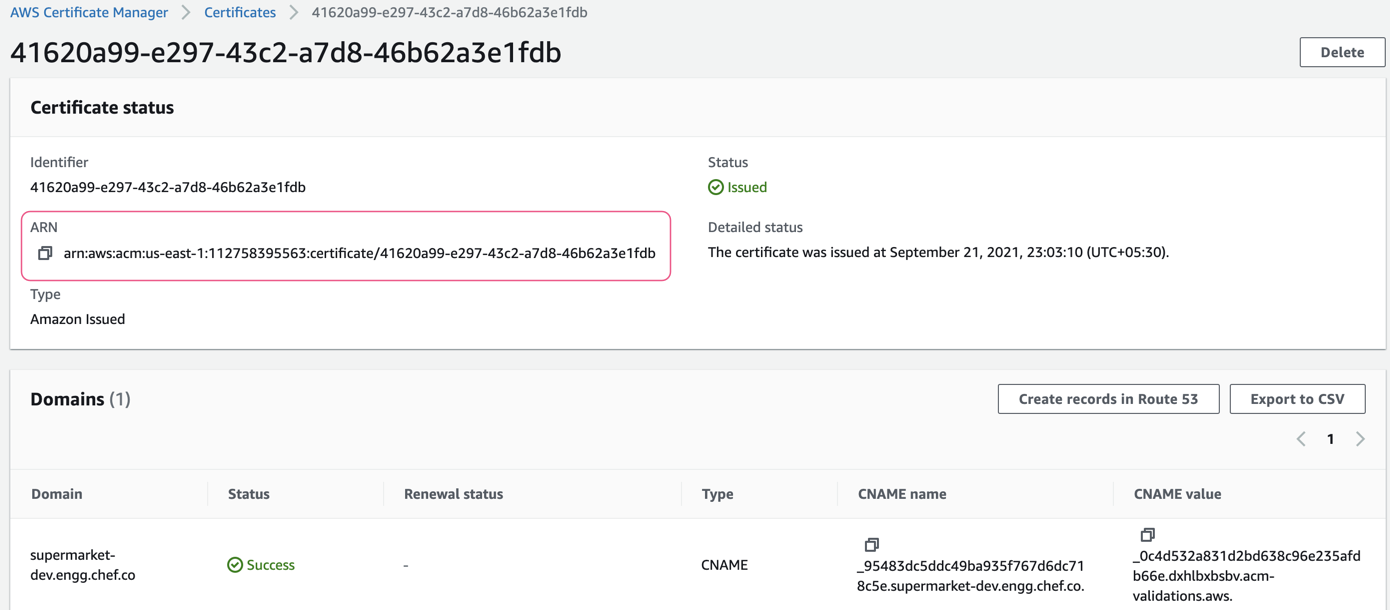
Requesting a Public Certificate using AWS console
Follow these steps if you want to request an ACM public certificate:
Sign in to the AWS Management Console.
Open the ACM console.
Select your region from the top-right corner of the console.
Select Request a certificate.
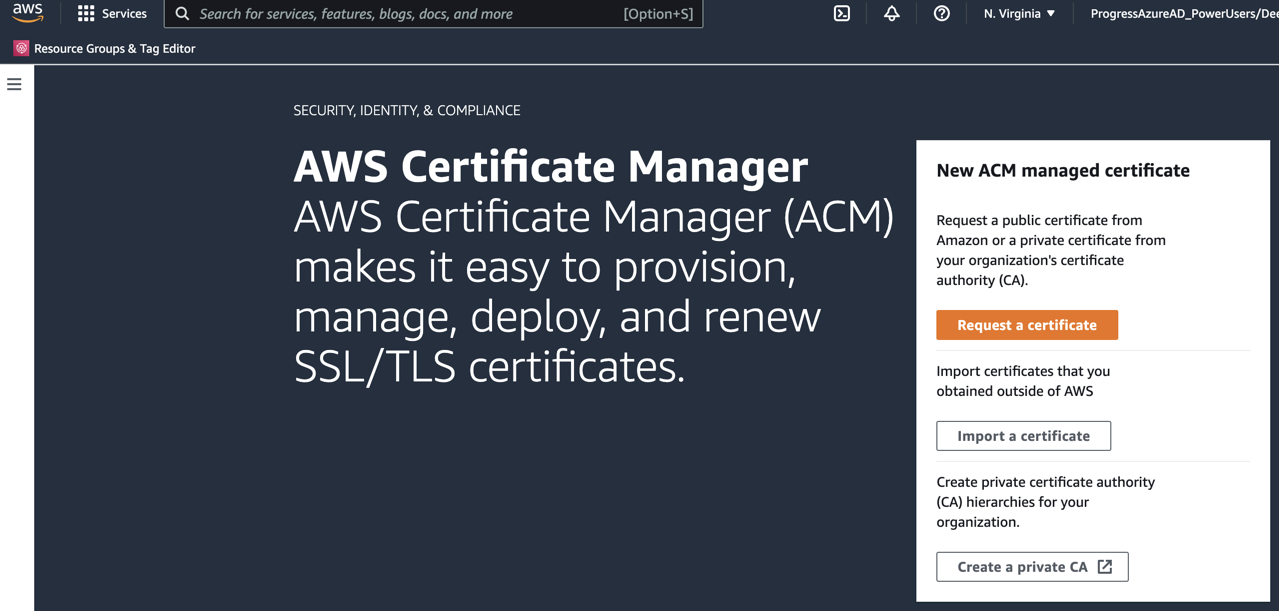
Select the Request a public certificate option from the Certificate type page, and select Next.
In the Domain names section, enter your domain name. You can use a fully qualified domain name (FQDN), such as
www.example.com, or a bare domain name such asexample.com.
Note
In the Select validation method section, select either DNS validation or Email validation.
From the Tags page, tag your certificate. Tags are key-value pairs that serve as metadata for identifying and organizing AWS resources.
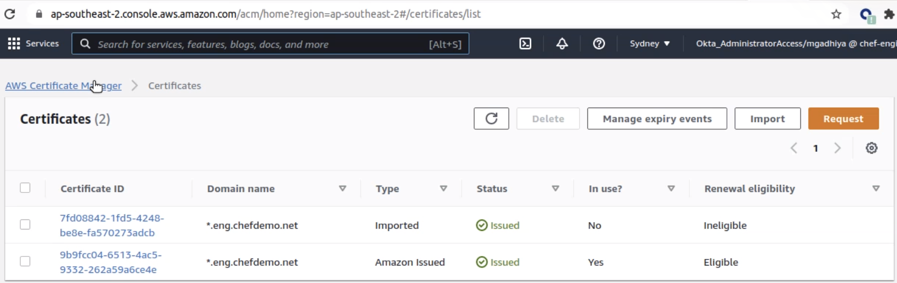
- Select Request. The console returns you to your certificate list after processing the request, where your new certificate displays with status, Pending validation.
You can also request a public certificate using the Command Line Interface (CLI). For detailed information on requesting these certificates, refer AWS documentation on requesting a public certificate.
Providing Certificate ARN Value in config.toml Configuration file
Follow these steps if you want to use the AWS certificates in your network infrastructure:
Log in as a Sudo user by using
su-command.Navigate to the
habworkspace directory.Open the
config.tomlfile in any editor of your choice.
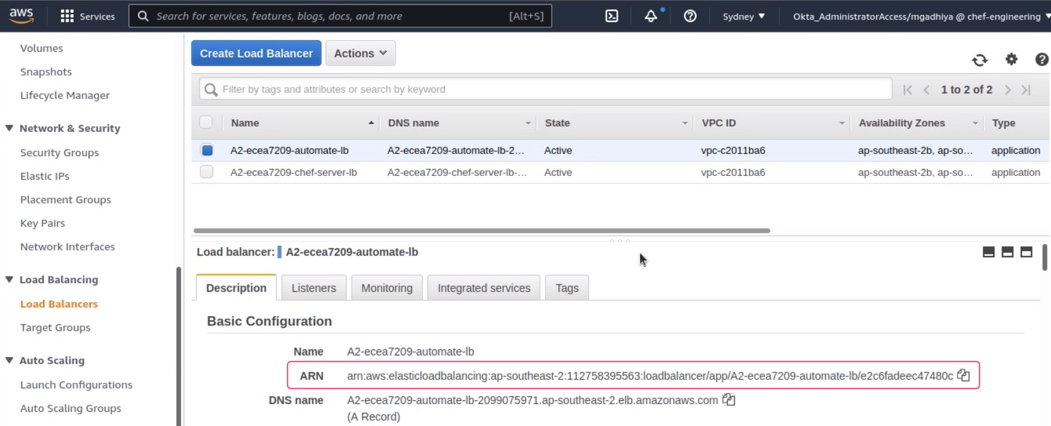
- Copy the existing or generated ARN value from AWS console to the
chef_server_lb_certificate_arnandautomate_server_lb_certificate_arnfields in the config.toml file.
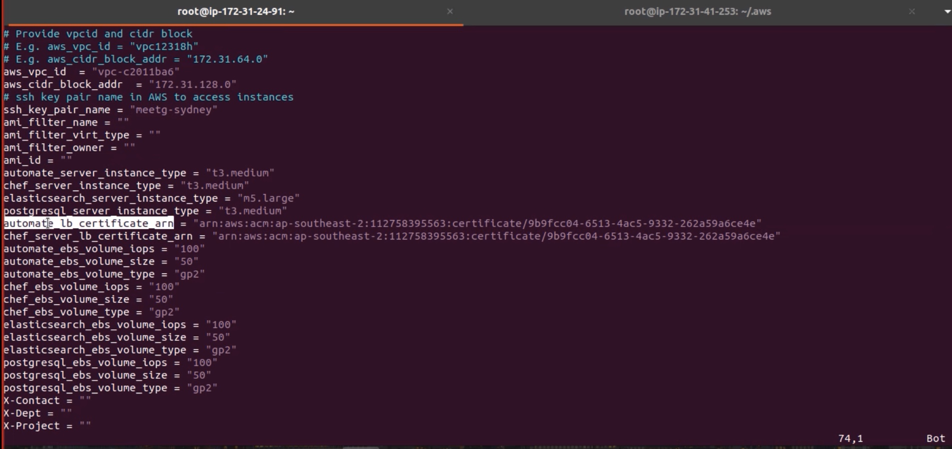
- Save and close the file.